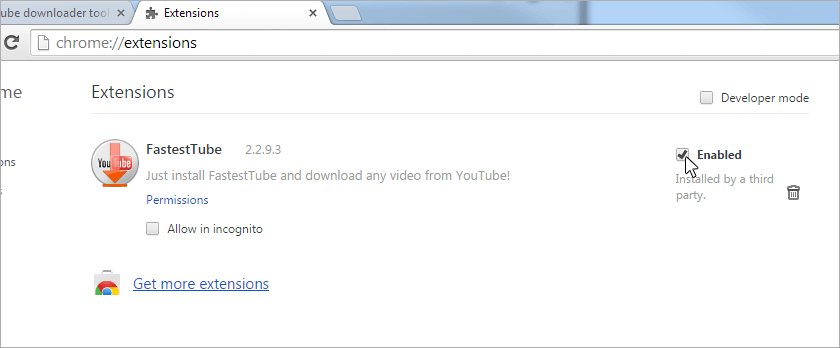You have just downloaded our very useful FastestTube! Congratulations!
Problems with the downloading? Please use this direct link.
Your download will start shortly
How to Install fastestube.crx to the Google Chrome
I prefer simple installationInstallation consists of two stages:
Installation
Step 1
Download the extension file from the website and save it to your computer:
![]()
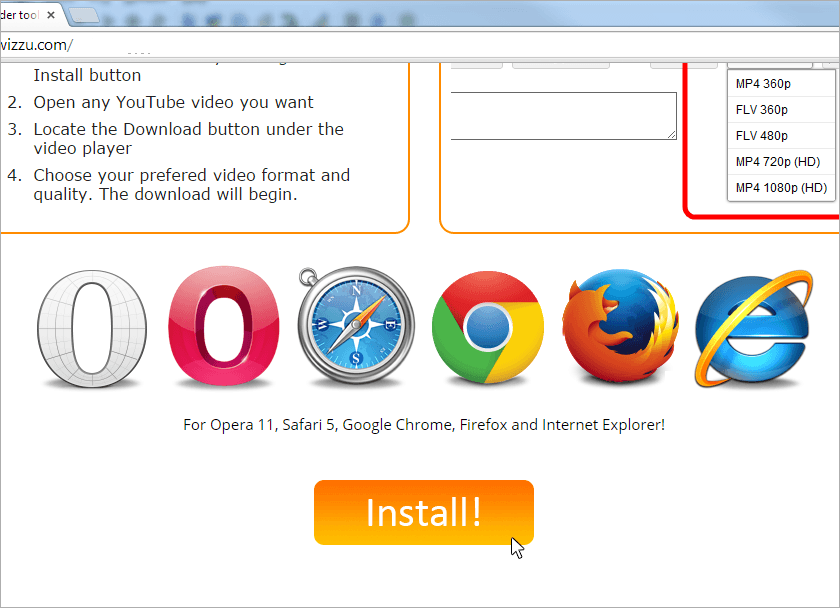
Step 2
Click the wrench icon on the browser toolbar and select Tools > Extensions:
![]()
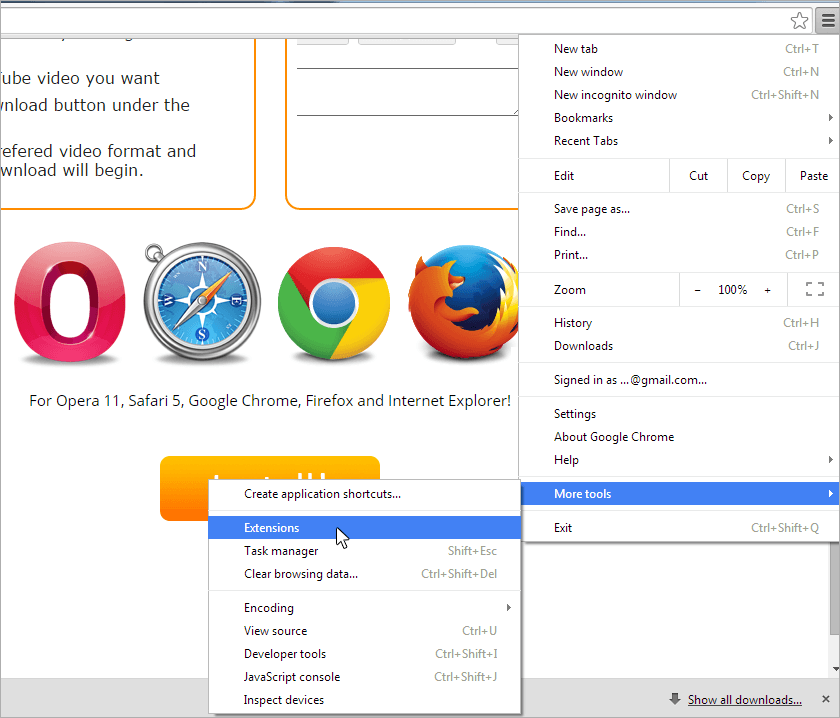
Step 3
Locate the extension file on your computer:
![]()
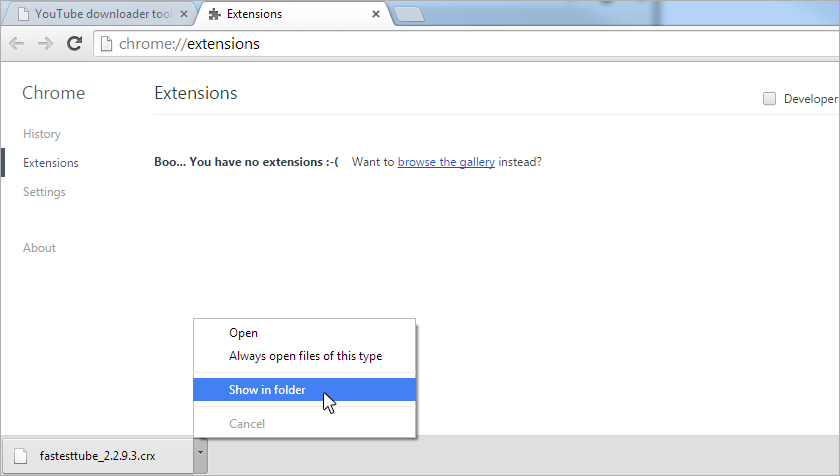
Step 4
Drag the extension file onto the Extensions page:
![]()
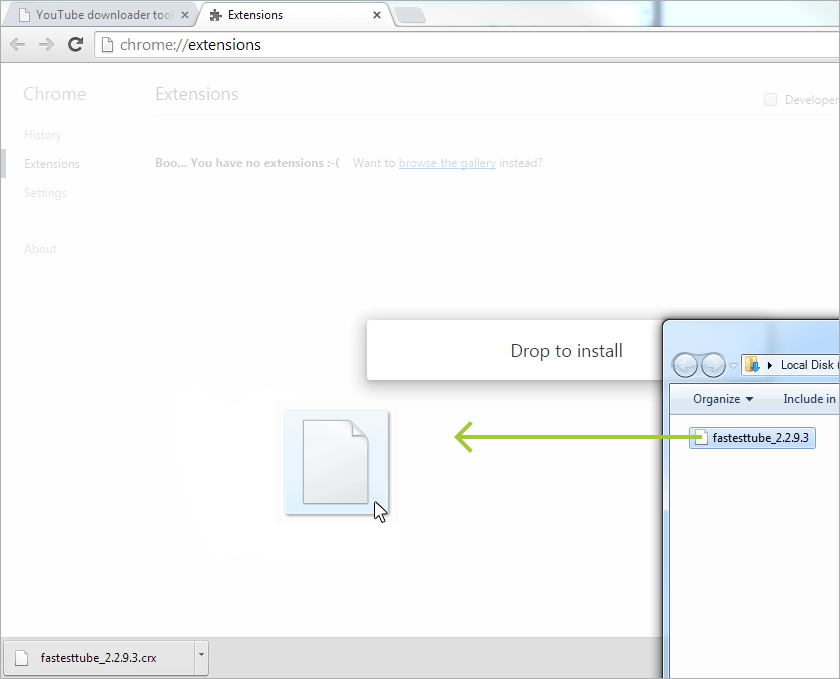
Step 5
Review the list of permissions in the dialog that appears. If you would like to proceed, click Add:
![]()
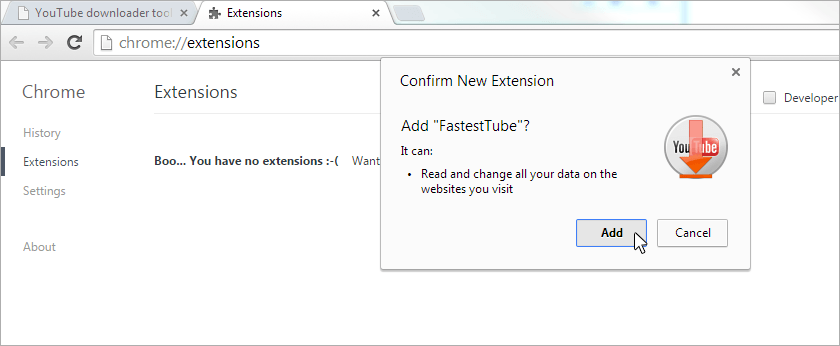
Step 6
FastestTube is now added in the Chrome, but after Chrome will be restarted, it will disable FastestTube and will not allow re-enable it. To bypass this restriction, you need to configure Security Policies and add FastestTube to the white list.
![]()
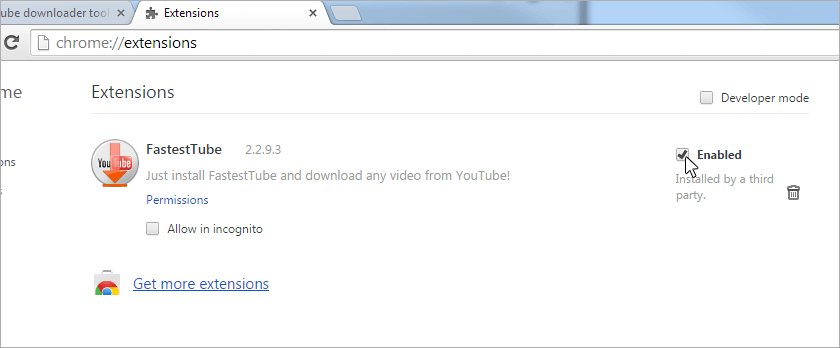
Security policy settings
![]() 2.Copy \windows\admx\en-us\chrome.adml from inside the archive into %windir%\PolicyDefinitions\en-US (create the folder if it does not exists)):
2.Copy \windows\admx\en-us\chrome.adml from inside the archive into %windir%\PolicyDefinitions\en-US (create the folder if it does not exists)):
![]() ** you can get more details about template installation here http://msdn.microsoft.com/en-us/library/bb530196.aspx
** you can get more details about template installation here http://msdn.microsoft.com/en-us/library/bb530196.aspx
Step 1
Download policy templates from http://dl.google.com/dl/edgedl/chrome/policy/policy_templates.zip
![]()
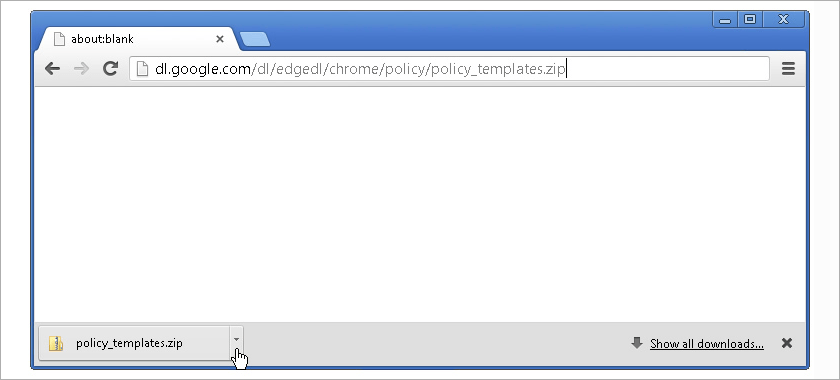
Step 2
Install the templates:
1.Copy \windows\admx\chrome.admx from inside the archive into %windir%\PolicyDefinitions (usually C:\Windows\PolicyDefinitions):
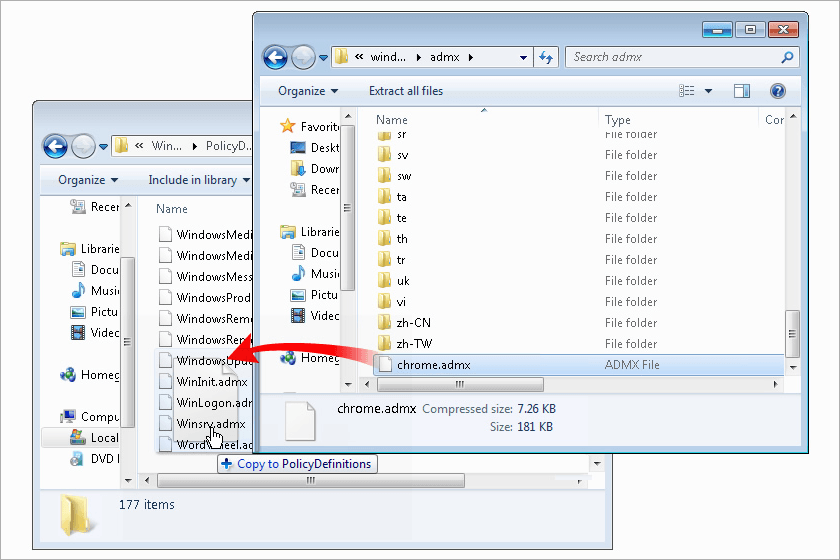
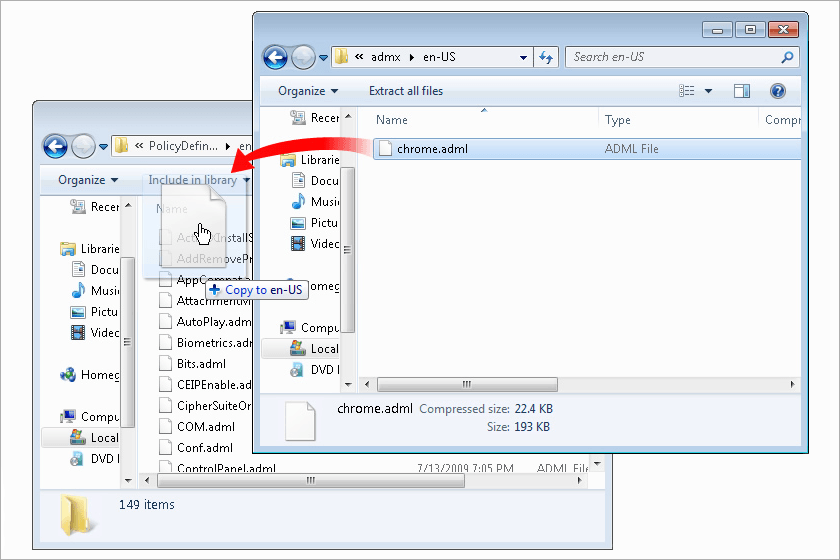
Step 3
Run Group policy
Editor (gpedit.msc) as Administrator: click Start, type gpedit.msc, right click on the item found, and select Run
as Administrator.
Step 4
Go to the Computer configuration > Administrative templates > Google > Google Chrome >
Extensions.
Step 5
Select Configure extension installation whitelist policy and start editing it:
![]()
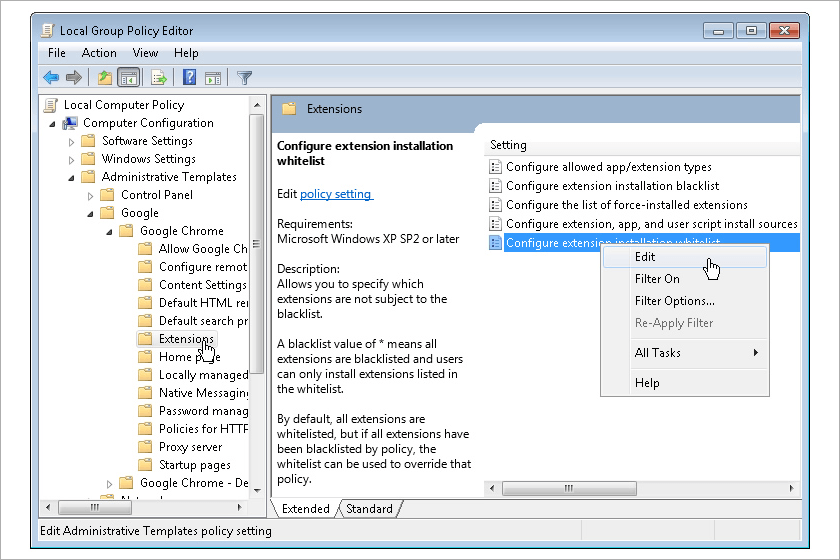
Step 6
Turn the policy "Enabled", click "Show" in the "Extension IDs to exempt from blacklist" panel.
Step 7
Add FastestTube's ID (phahnhbgfdhgobenebnjbgmacgpbfaag) to the list and save changes:
![]()
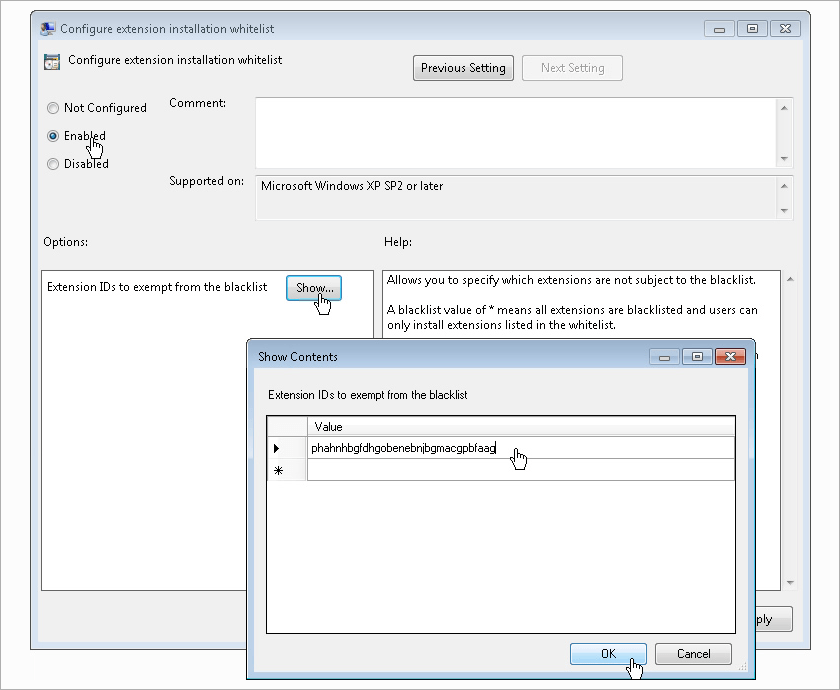
Repeat steps 5-7 for the list of force-installed extensions:
![]()
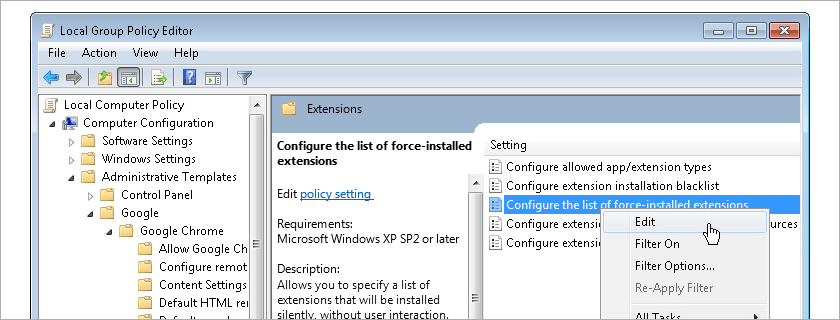
Step 8
Restart Google Chrome (make sure that there is no Chrome icon in tray, use Task Manager to ensure that there are no chrome.exe processes running).
Step 9
Now you can enable FastestTube on the Chrome's Extensions page and continue using it:
![]()