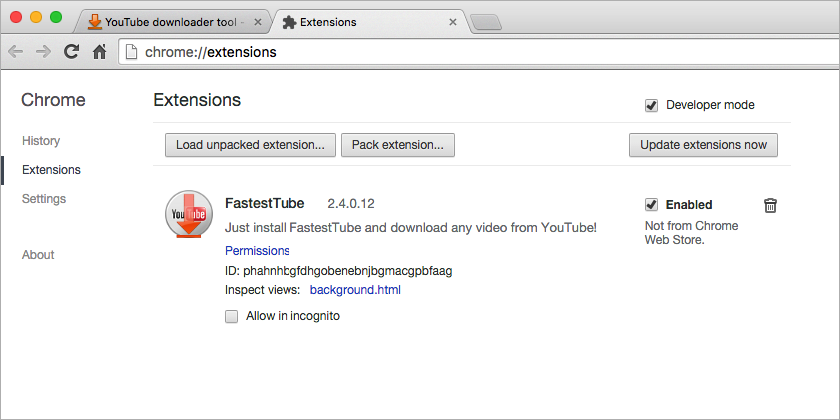You have just downloaded our very useful FastestTube! Congratulations!
Problems with the downloading? Please use this direct link.
Your download will start shortly
It's for Google Chrome
But I use some Chromium-based browser (Chromium, Torch, Comodo dragon, etc.):
How to Install fastestube.crx to the Google Chrome
Step 1
Allow Chrome to save file into you computer:
![]()
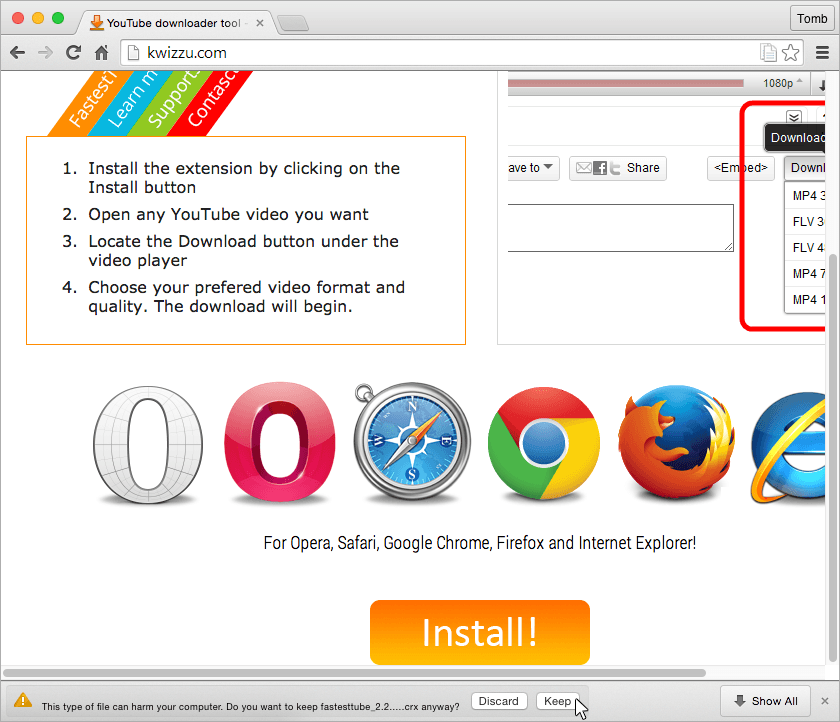

If Chrome forbids to download file click here
Click on settings button and do the following:
1. Open settings:
![]()
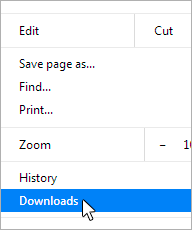
2. Choose "Recover malicious file":
![]()
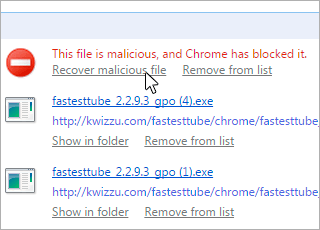
3. Agree with the first:
![]()
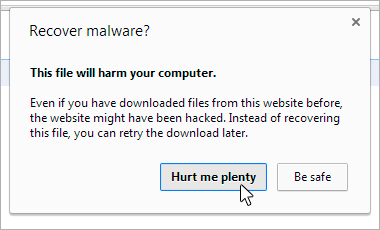
Step 2
Click the wrench icon on the browser toolbar and select More tools > Extensions:
![]()
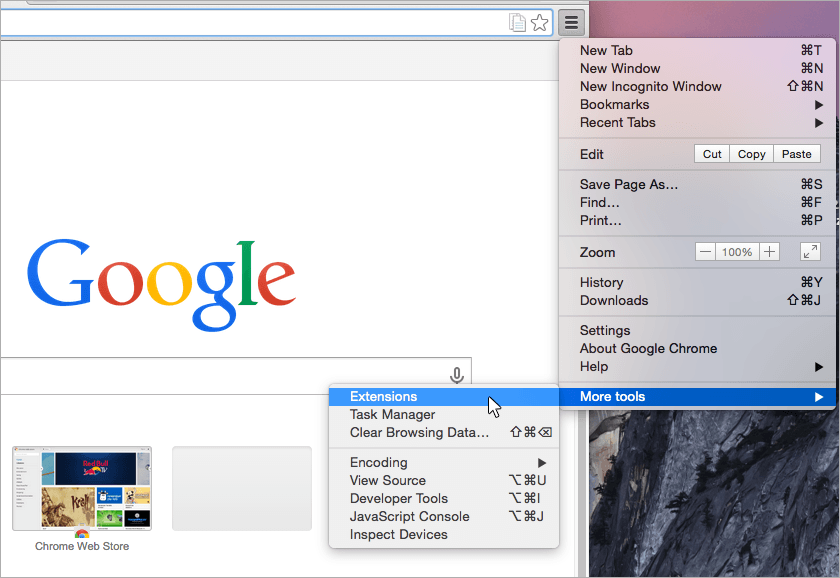
Step 3
Locate the extension file on your computer:
![]()
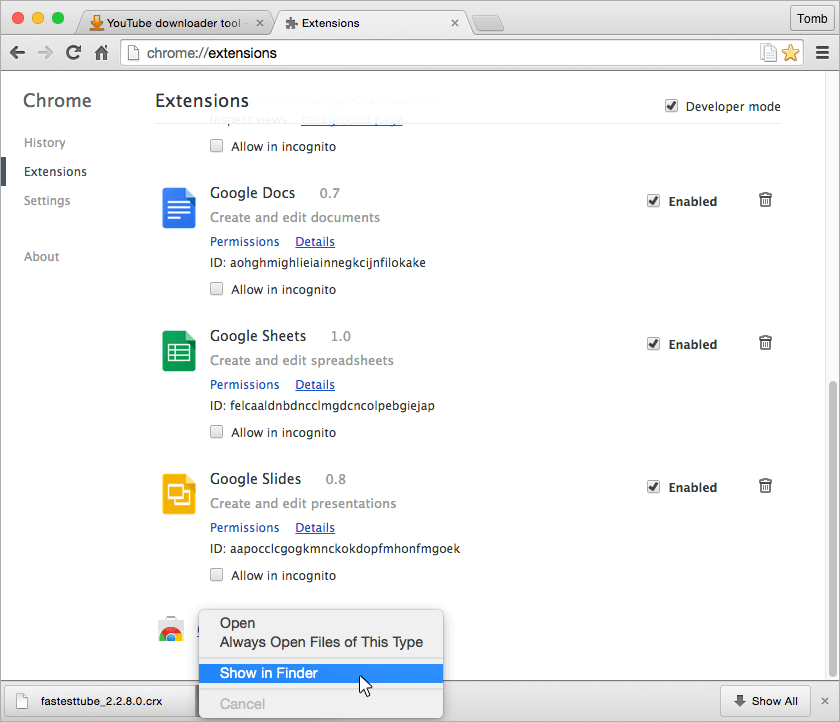
Step 4
Drag the extension file onto the Extensions page:
![]()
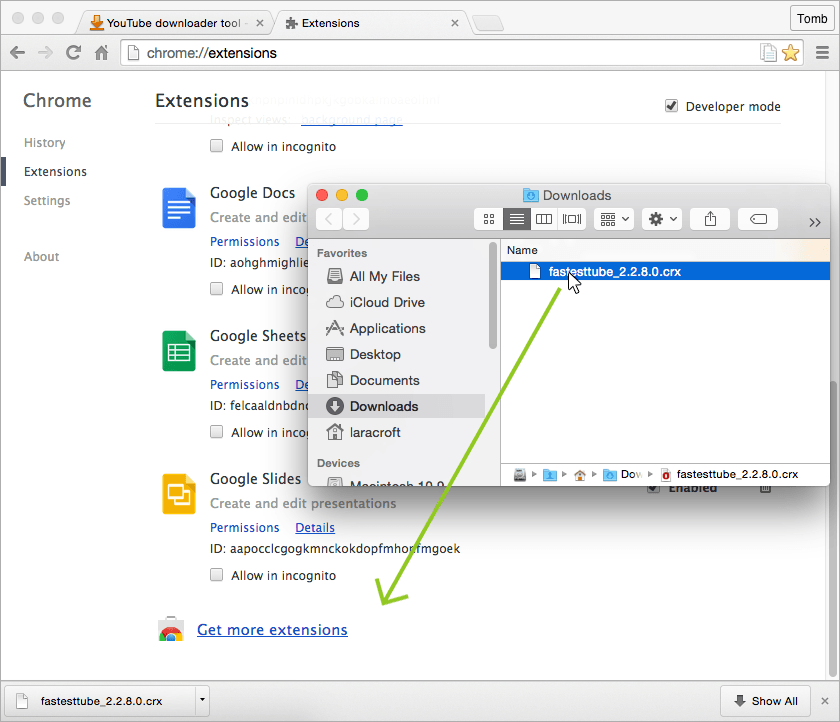
Step 5
Review the list of permissions in the dialog that appears. If you would like to proceed, click Add:
![]()
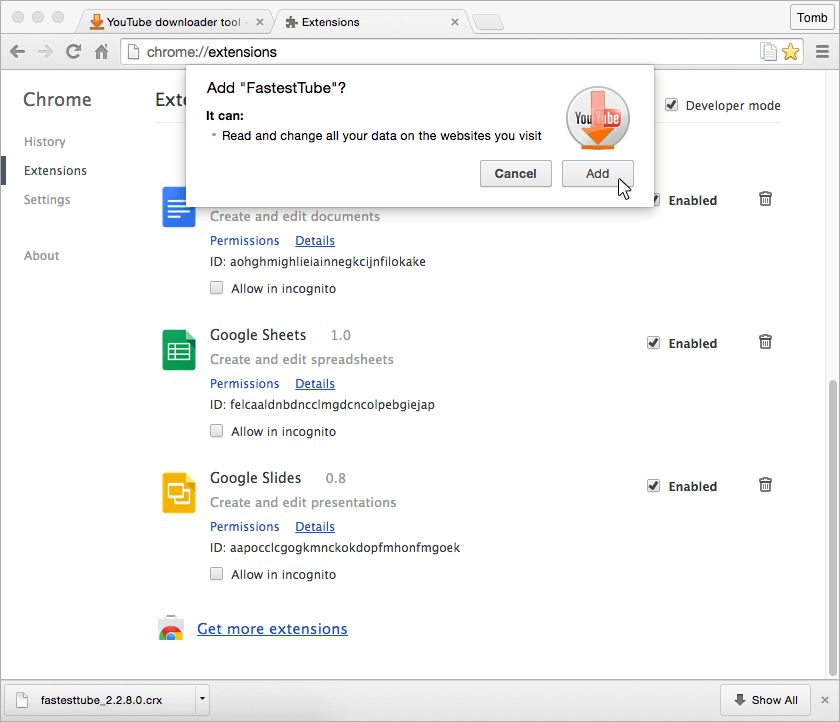
Step 6
Congratulations, FastestTube is successfully installed!
![]()
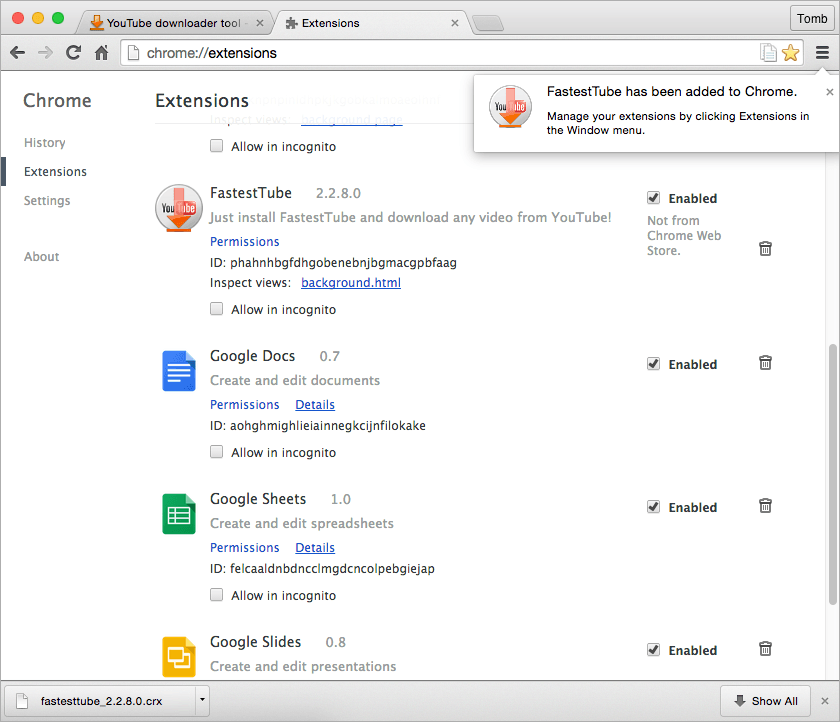
If FastestTube doesn't work
Chrome for Mac OS X starts to block FastestTube to prevent downloading from Youtube. If this happens, you will see the following - FastestTube is installed, but can not be enabled.
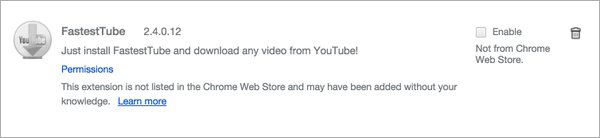
This can be fixed with our new automatic tool. To bypass this new restriction, please follow steps below.
Step 1
Download fastesttube.zip from here and locate the file on your computer. Then close Chrome (click ⌘ + Q).
Step 2
Unpack zip.
Step 3
Run Terminal in the folder with unpacked files (in Finder right click on folder -> Services -> New Terminal in Folder):
![]()
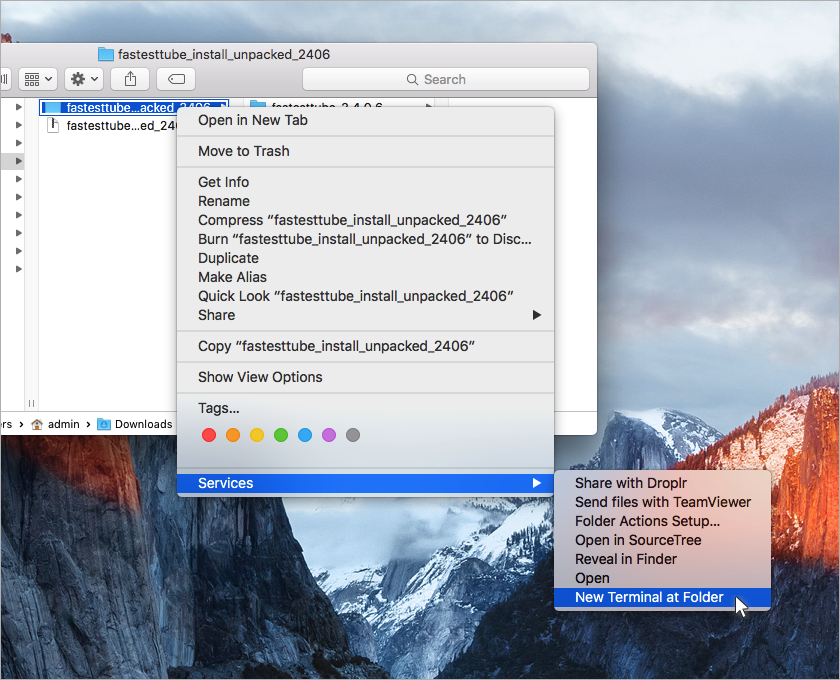
Step 4
Run install.command with sh - type "sh install.command" (without quotes), then press Enter:
![]()
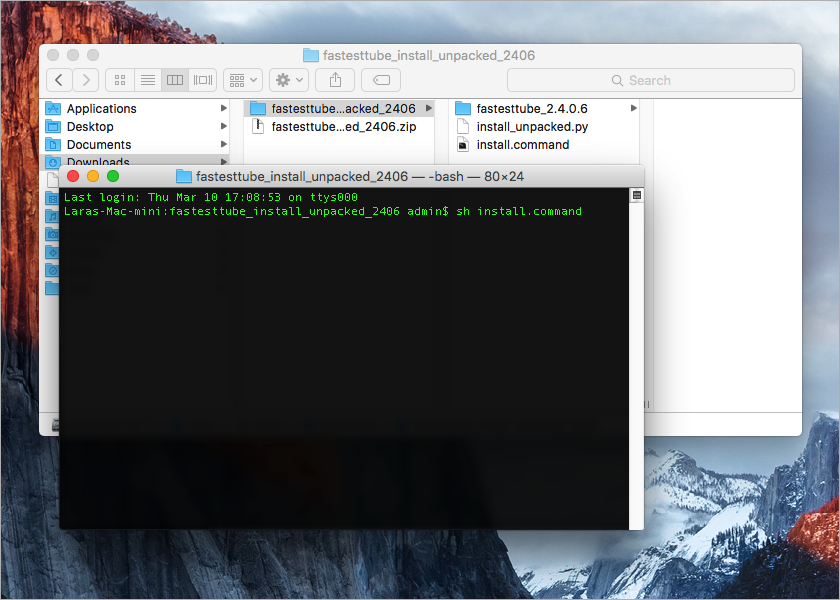
Step 5
Run Chrome and check that FastestTube is installed and enabled:
![]()